Dashboard RHOAI Creation
Instructions for creating a Red Hat OpenShift AI environment using the Demo Hub Platform that is capable of running multiple LLMs, pipelines, Model Serving and performing just about every task that is possible with OpenShift AI without a GPU.
| This environment is created 3x16cpu workers nodes each with 64GB memory which allows for the deployment of medium sized containers with memory requirements of 32Gb or less. This provides excellent performance for most non-model training tasks. |
OpenShift Container Cluster Platform (OCP) Environment
We will use the Red Hat OpenShift Container Platform Cluster (AWS) catalog item in the Red Hat Demo Platform (RHDP) to run the hands-on exercises in this course.
| The lab environment on average takes ~40-60 minutes to enter the ready state. While your lab environment is provisioning, I recommend that you read through the course once, then return and complete the lab portions once your OpenShift Container Cluster Platform environment is ready to go. |
When ordering this catalog item in RHDP:
-
Select Practice/Enablement for the Activity field
-
Select Learning about the Product for the Purpose field
-
Leave the Salesforce ID field blank
-
Scroll to the bottom, read the usage cost section, then check the box to confirm acceptance of terms and conditions
-
Click order
For Red Hat partners who do not have access to RHDP, you need to provision an OpenShift AI cluster on-premises, or in the supported cloud environments by following the product documentation at Product Documentation for installing Red Hat OpenShift AI 2.12.
The OCP environment will provide the foundation infrastructure for Red Hat OpenShift AI (RHOAI). Once logged into the OCP dashboard, we need to install the Operators to enable RHOAI components in the OCP platform.
Operators and Red Hat OpenShift Container Platform
Red Hat OpenShift Operators automate the creation, configuration, and management of instances of Kubernetes-native applications. Operators provide automation at every level of the stack—from managing the parts that make up the platform all the way to applications that are provided as a managed service. In addition to the automation advantages of Operators for managing the platform, Red Hat OpenShift makes it easier to find, install, and manage Operators running on your clusters.
Included in Red Hat OpenShift is the Embedded OperatorHub, a registry of certified Operators from software vendors and open source projects. Within the Embedded OperatorHub you can browse and install a library of Operators that have been verified to work with Red Hat OpenShift and that have been packaged for easy lifecycle management.
Lab: Installation of Red Hat OpenShift AI
This section will discuss the process for installing the dependent operators using the OpenShift Web Console.
| The installation requires a user with the cluster-admin role |
This exercise uses the Red Hat Demo Platform; specifically the OpenShift Container Cluster Platform Resource. If you haven’t already you’ll need to launch the lab environment before continuing.
-
Login to the Red Hat OpenShift using a user which has the cluster-admin role assigned.
-
Navigate to Operators → OperatorHub and search for each of the following Operators individually. Click on the button or tile for each. In the pop up window that opens, ensure you select the latest version in the stable channel and click on Install to open the operator’s installation view. For this lab you can skip the installation of the optional operators.
[*] You do not have to wait for the previous Operator to complete before installing the next. For this lab you can skip the installation of the optional operators as there is no accelerator required.
-
Red Hat OpenShift Serverless
-
Red Hat OpenShift Service Mesh
-
Red Hat Authorino technical preview
-
GPU Support
-
Node Feature Discovery Operator (optional)
-
NVIDIA GPU Operator (optional)
-
Installation of Red Hat OpenShift Serverless Operator
The following section discusses installing the Red Hat OpenShift Serverless operator.
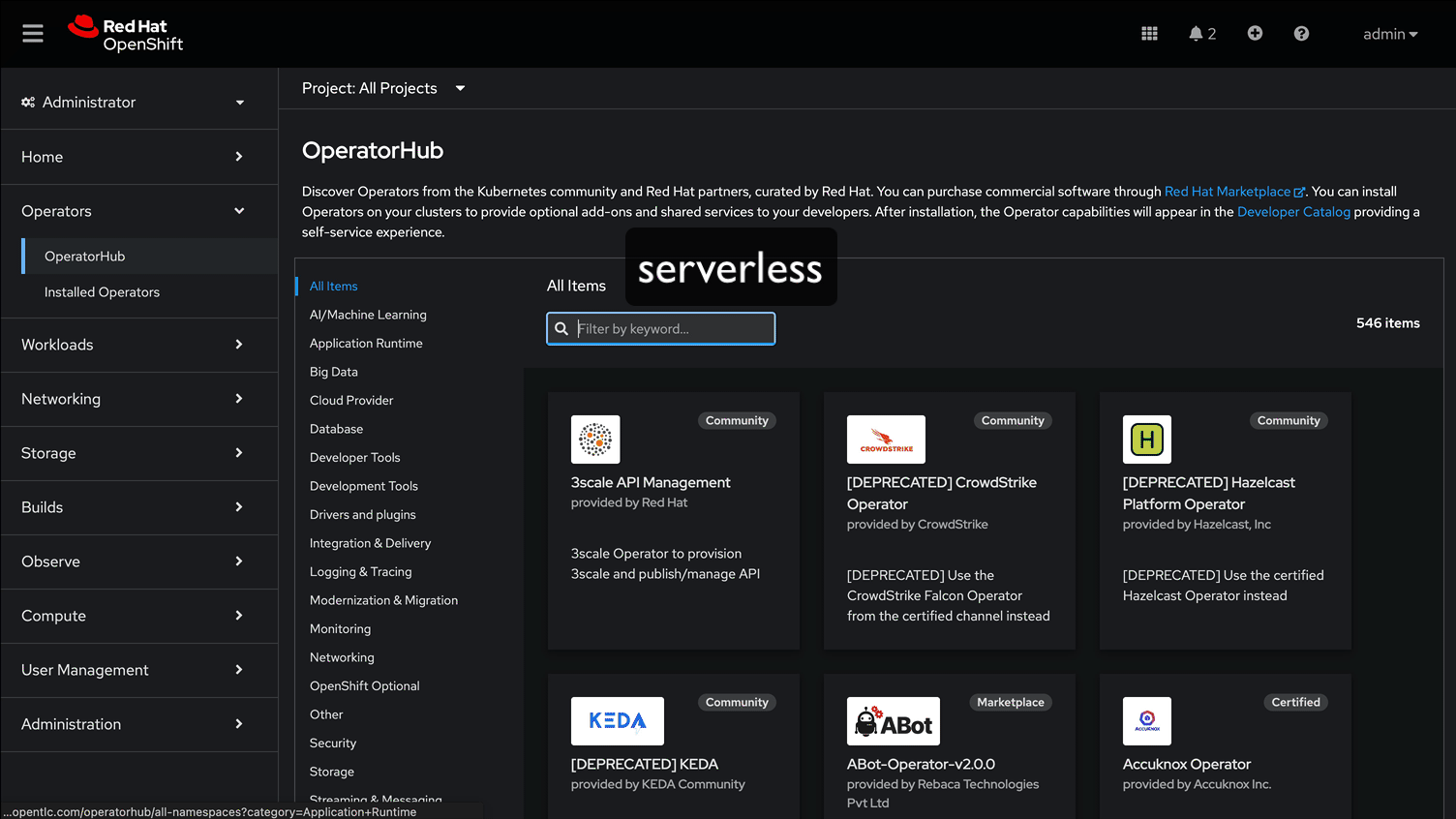
-
Login to Red Hat OpenShift using a user which has the cluster-admin role assigned.
-
Navigate to Operators → OperatorHub and search for Red Hat OpenShift Serverless
-
Click on the Red Hat OpenShift Serverless operator. In the pop up window, select the stable channel and the most recent version of the serverless operator. Click on Install to open the operator’s installation view.
-
In the
Install Operatorpage, select the default values for all the fields and click Install. -
A window showing the installation progress will pop up.
-
When the installation finishes the operator is ready to be used by Red Hat OpenShift AI.
Red Hat OpenShift Serverless is now successfully installed.
Installation of Red Hat OpenShift Service Mesh Operator
The following section discusses installing the Red Hat OpenShift Service Mesh operator.
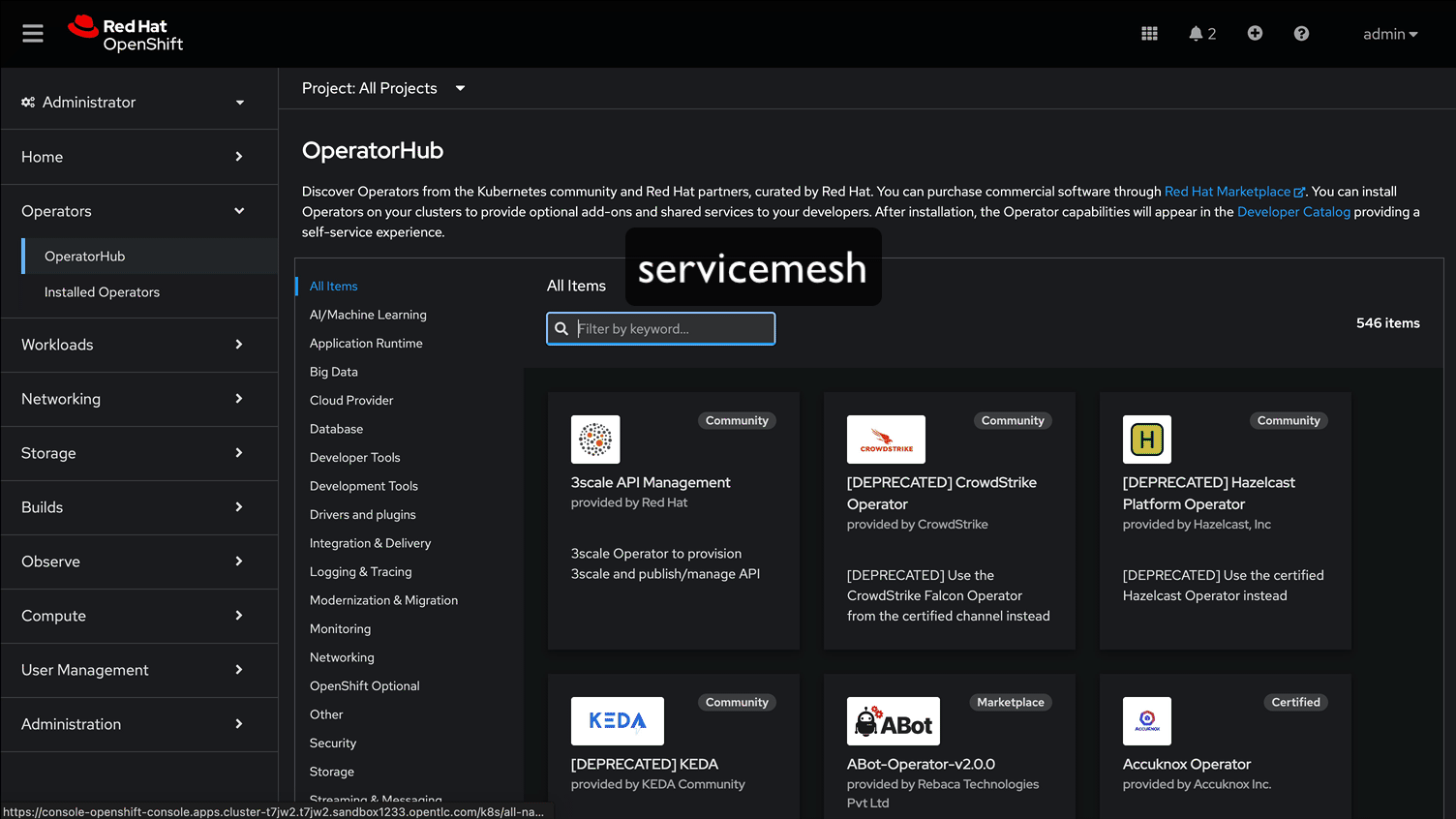
-
Login to Red Hat OpenShift using a user which has the cluster-admin role assigned.
-
Navigate to Operators → OperatorHub and search for Red Hat OpenShift Service Mesh
-
Click on the Red Hat OpenShift Service Mesh operator. In the pop up window, select the stable channel and the most recent version of the server mesh operator. Click on Install to open the operator’s installation view.
-
In the
Install Operatorpage, select the default values for all the fields and click Install. -
A window showing the installation progress will pop up.
-
When the installation finishes the operator is ready to be used by Red Hat OpenShift AI.
Red Hat OpenShift Service Mesh is now successfully installed.
Installation of Red Hat Authorino Operator
The following section discusses installing the Red Hat - Authorino operator.
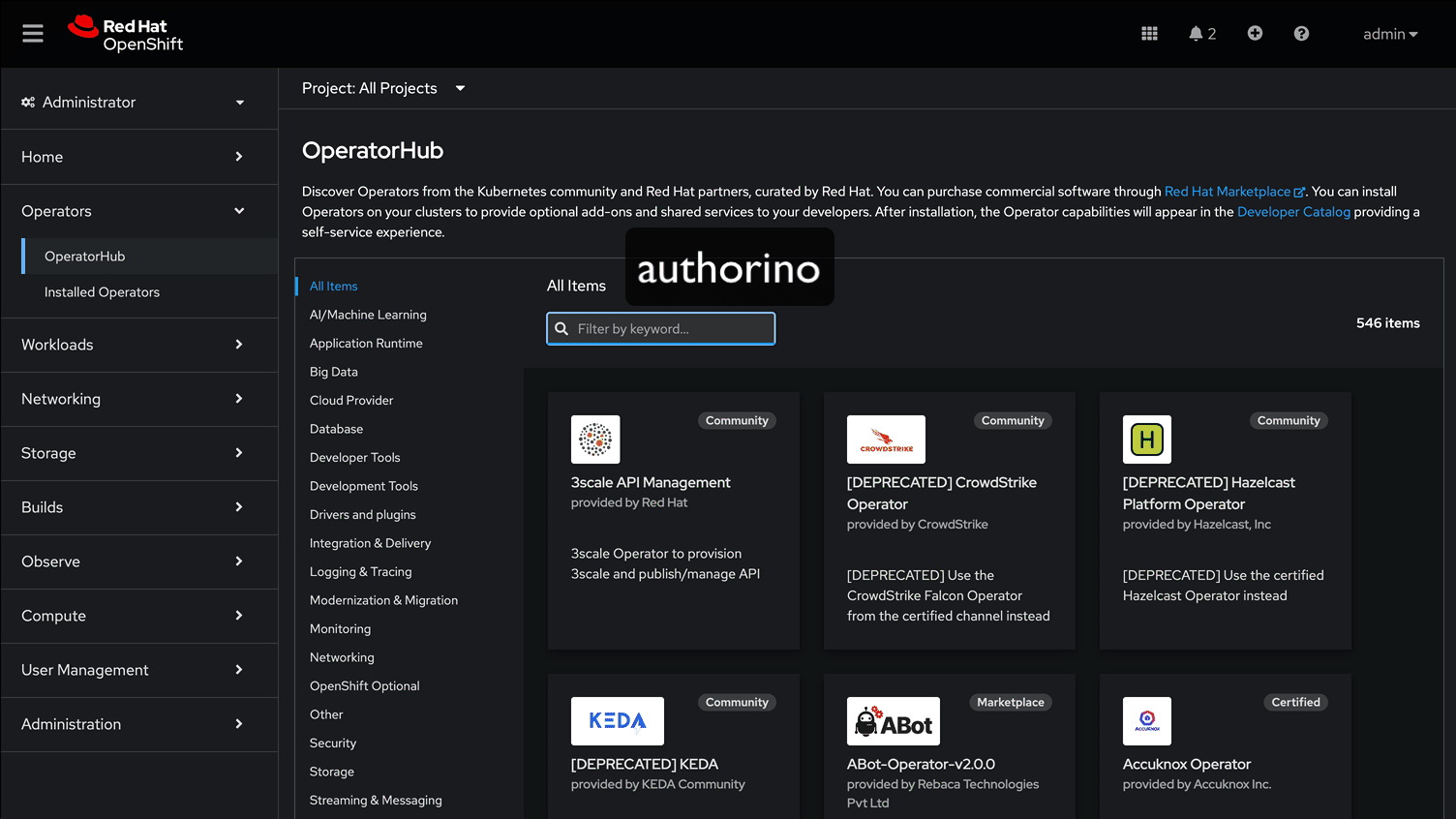
-
Login to Red Hat OpenShift using a user which has the cluster-admin role assigned.
-
Navigate to Operators → OperatorHub and search for *Red Hat Authorino
-
Click on the Red Hat Authorino * operator. In the pop up window, select the *stable channel and the most recent version of the serverless operator. Click on Install to open the operator’s installation view.
-
In the
Install Operatorpage, select the default values for all the fields and click Install. -
A window showing the installation progress will pop up.
-
When the installation finishes the operator is ready to be used by Red Hat OpenShift AI.
Red Hat Authorino is now successfully installed.
| Installing these Operators prior to the installation of the OpenShift AI Operator in my experience has made a difference in OpenShift AI acknowledging the availability of these components and adjusting the initial configuration to shift management of these components to OpenShift AI. |
Installation of Red Hat OpenShift AI Operator
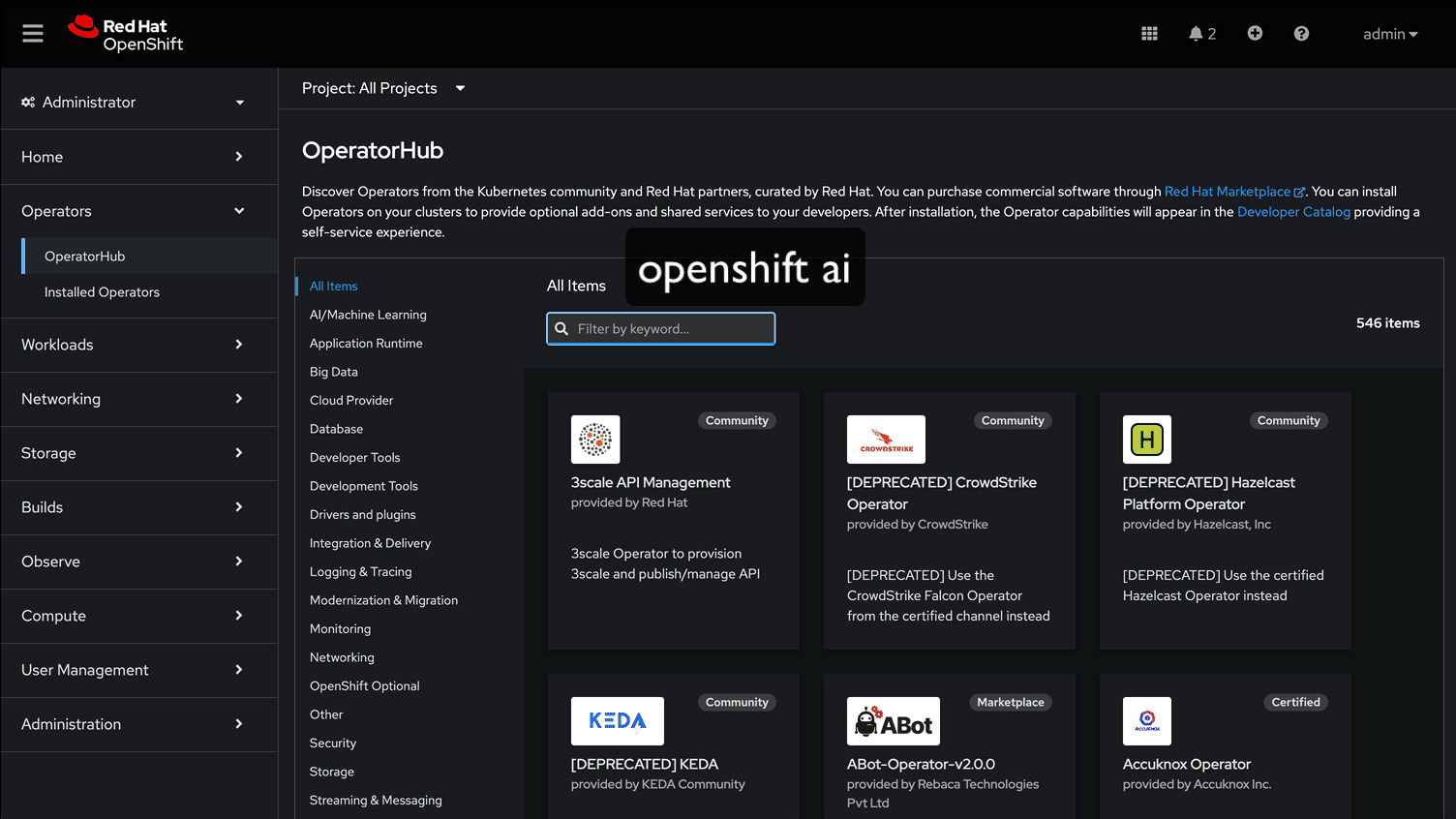
-
Navigate to Operators → OperatorHub and search for OpenShift AI.
-
Click on the
Red Hat OpenShift AIoperator. In the pop up window that opens, ensure you select the latest version in the stable channel. Any version equal to or greater than 2.13 and click on Install to open the operator’s installation view. -
In the
Install Operatorpage, leave all of the options as default and click on the Install button to start the installation. -
The operator Installation progress window will pop up. The installation may take a couple of minutes.
-
Create OpenShift AI Data Science Cluster
The next step is to create an OpenShift AI Data Science Cluster (DSC).
A DataScienceCluster is the plan in the form of an YAML outline for Data Science Cluster API deployment. Manually editing the YAML configuration can adjust settings of the OpenShift AI DSC.
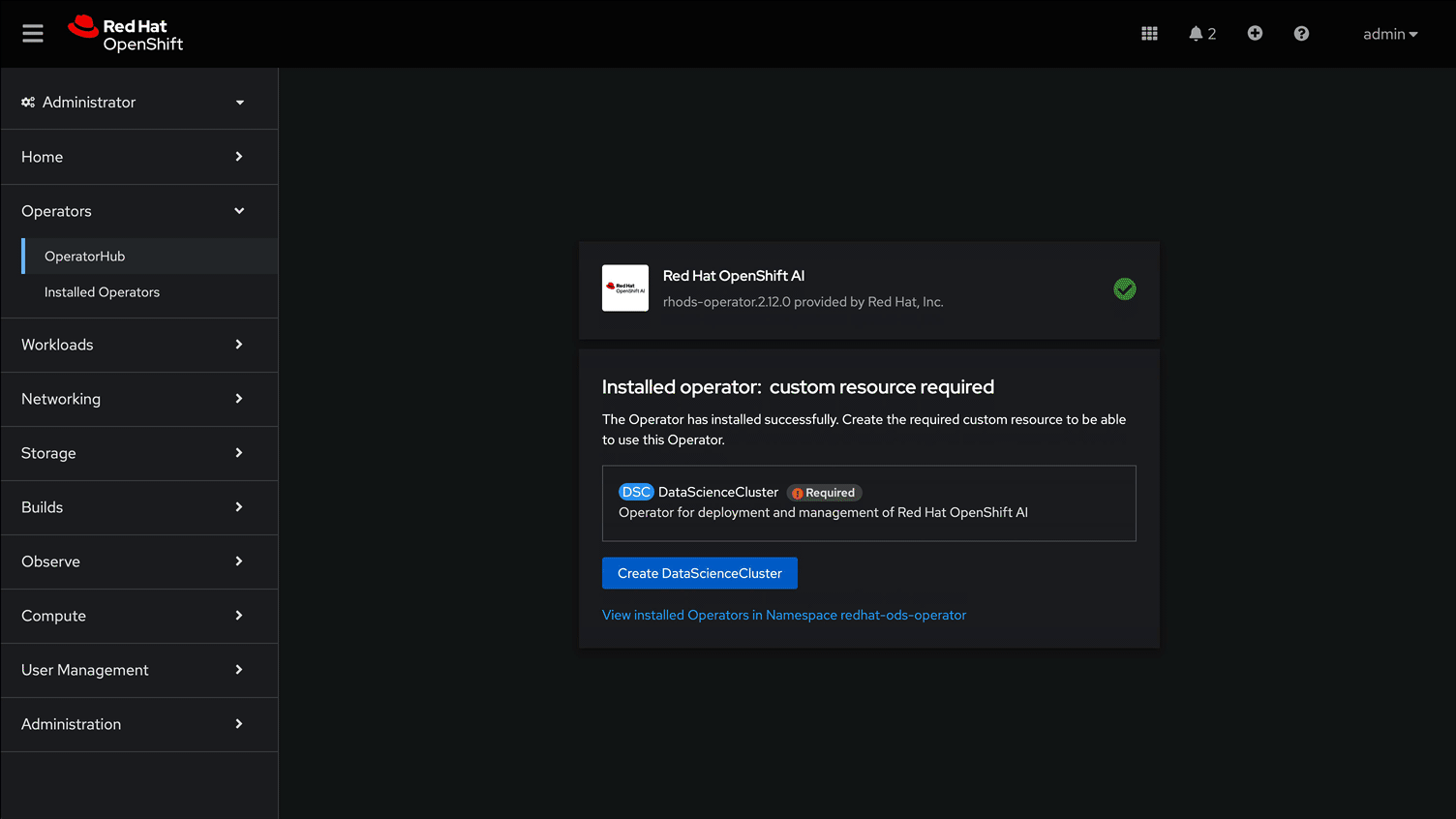
Return to the OpenShift Navigation Menu, Select Installed Operators, and click on the OpenShift AI Operator name to open the operator.
-
Select the Option to create a Data Science Cluster.
-
Click Create to deploy the Data Science Cluster.
OpenShift AI install summary
Congratulations, you have successfully completed the installation of OpenShift AI on an OpenShift Container Cluster. OpenShift AI is now running on a new Dashboard!
-
We installed the required OpenShift AI Operators
-
Red Hat OpenShift Serverless
-
Red Hat OpenShift ServiceMesh
-
Red Hat Authorino (technical preview)
-
OpenShift AI Operator
-
Create a Data Science Project
Navigate to the menu selector, located at the top right of the OCP dashboard. Select the grid of squares, then select OpenShift AI. At the logon screen, use the OCP admin credentials to login to OpenShift AI.
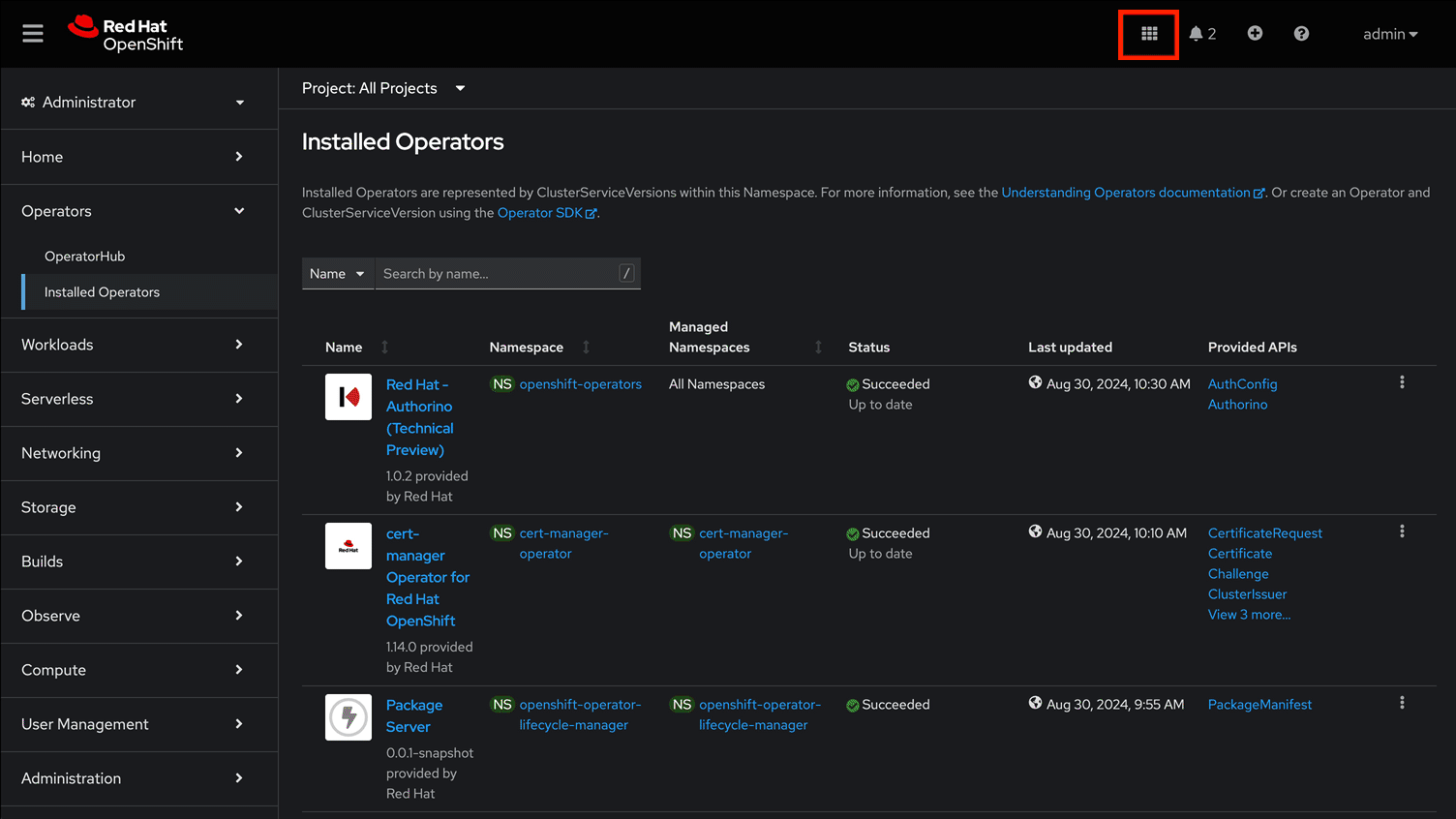
Explore the dashboard navigation menus to familarize yourself with the options.
Navigate to & select the Data Science Projects section.
-
Select the create data science project button.
-
Enter a name for your project, such as ai-model-development.
-
The resource name should be populated automatically.
-
Optionally add a description to the data science project.
-
Select Create.
Once complete, you should be on the landing page of the "ai-model-development" Data Science Project section of the OpenShift AI Console / Dashboard.