OpenShift AI Using the Web Console
Red Hat OpenShift AI is available as an operator via the OpenShift Operator Hub. You will install the Red Hat OpenShift AI operator and dependencies using the OpenShift web console in this section.
Lab Exercise: Installation of Red Hat OpenShift AI
This section will discuss the process for installing the dependent operators using the OpenShift Web Console. ( ~15 minutes )
| The installation requires a user with the cluster-admin role |
This exercise uses the Red Hat Demo Platform; specifically the OpenShift Container Cluster Platform Resource. If you haven’t already you’ll need to launch the lab environment before continuing.
-
Login to the Red Hat OpenShift using a user who has the cluster-admin role assigned.
-
Navigate to Operators → OperatorHub and search for each of the following Operators individually. For this lab, you can skip the installation of the optional operators.
[*] You do not have to wait for the previous Operator to complete before installing the next. For this lab you can skip the installation of the optional operators as there is no accelerator required.
-
Red Hat OpenShift Serverless
-
Red Hat OpenShift Service Mesh
-
Red Hat Authorino technical preview
-
GPU Support
-
Node Feature Discovery Operator (optional)
-
NVIDIA GPU Operator (optional)
-
Installation of Red Hat OpenShift Serverless Operator
The following section discusses installing the Red Hat OpenShift Serverless operator.
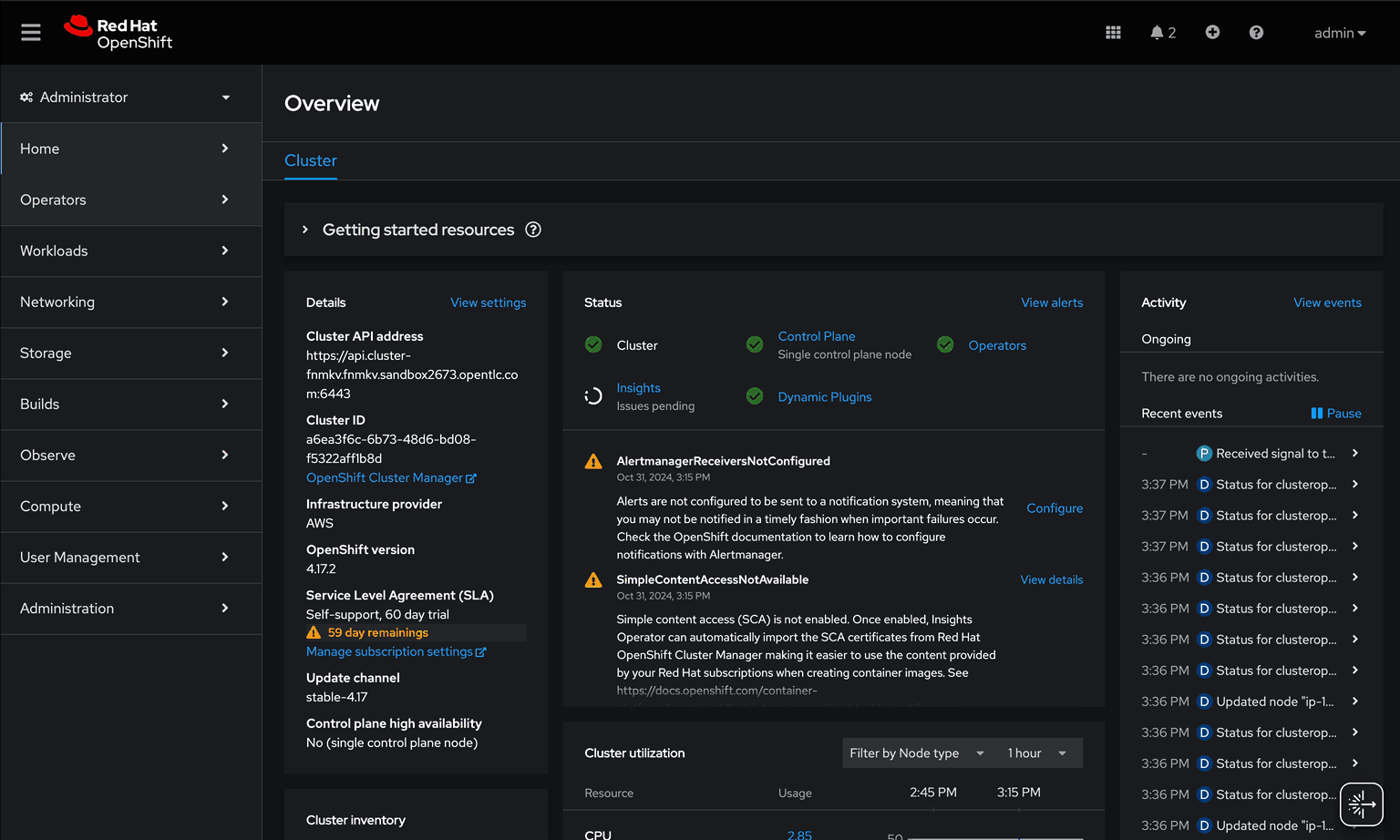
-
Login to Red Hat OpenShift using a user who has the cluster-admin role assigned.
-
Navigate to Operators → OperatorHub and search for Red Hat OpenShift Serverless.
-
Click on the Red Hat OpenShift Serverless operator. In the pop-up window, select the stable channel and the most recent version of the serverless operator. Click on Install to open the operator’s installation view.
-
In the
Install Operatorpage, select the default values for all the fields and click Install. -
A window showing the installation progress will pop up.
-
When the installation finishes the operator is ready to be used by Red Hat OpenShift AI.
Red Hat OpenShift Serverless is now successfully installed.
Installation of Red Hat OpenShift Service Mesh Operator
The following section discusses installing the Red Hat OpenShift Service Mesh operator.
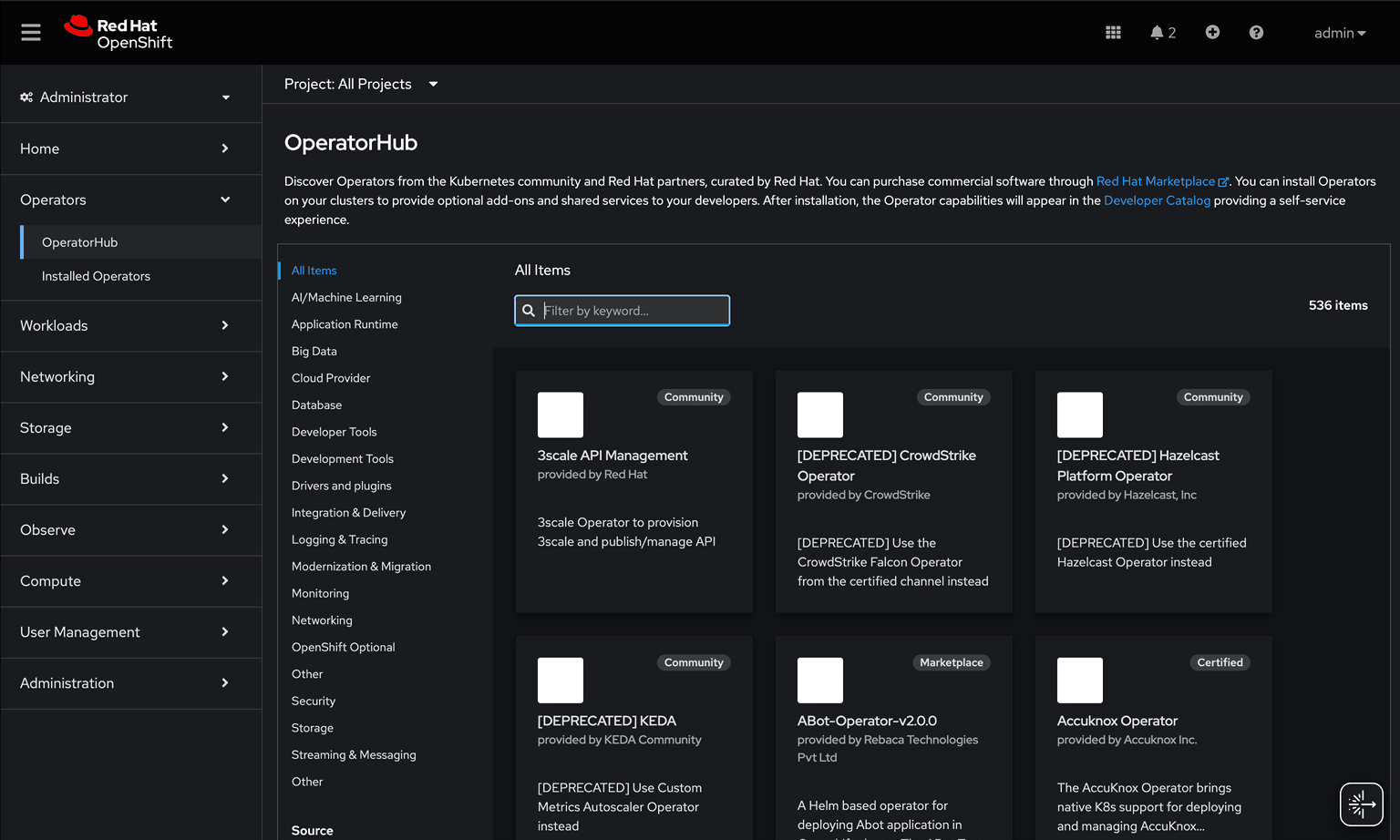
-
Login to Red Hat OpenShift using a user who has the cluster-admin role assigned.
-
Navigate to Operators → OperatorHub and search for Red Hat OpenShift Service Mesh.
-
Click on the Red Hat OpenShift Service Mesh operator. In the pop-up window, select the stable channel and the most recent version of the server mesh operator. Click on Install to open the operator’s installation view.
-
In the
Install Operatorpage, select the default values for all the fields and click Install. -
A window showing the installation progress will pop up.
-
When the installation finishes the operator is ready to be used by Red Hat OpenShift AI.
Red Hat OpenShift Service Mesh is now successfully installed.
Installation of Red Hat Authorino Operator
The following section discusses installing the Red Hat - Authorino operator.
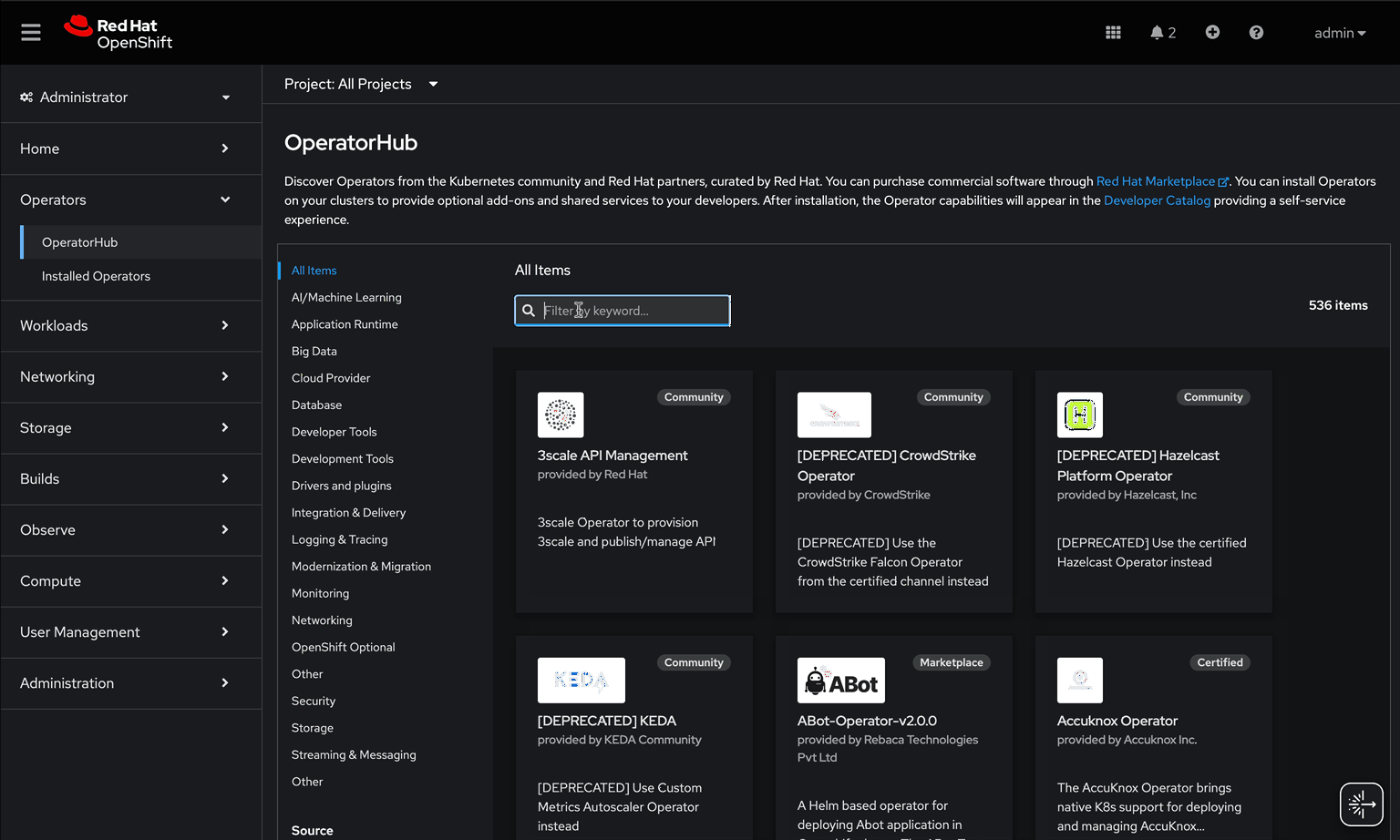
-
Login to Red Hat OpenShift using a user who has the cluster-admin role assigned.
-
Navigate to Operators → OperatorHub and search for *Red Hat Authorino.
-
Click on the Red Hat Authorino *operator. In the pop-up window, select the tech-preview-v1 channel and the most recent version of the operator. Click on Install to open the operator’s installation view.
-
In the
Install Operatorpage, select the default values for all the fields and click Install. -
A window showing the installation progress will pop-up.
-
When the installation finishes the operator is ready to be used by Red Hat OpenShift AI.
Red Hat Authorino is now successfully installed.
| Installing these Operators prior to the installation of the OpenShift AI Operator increases the speed in OpenShift AI acknowledging the availability of these components and adjusting the initial configuration to shift management of these components to OpenShift AI. |
Installation of Red Hat OpenShift AI Operator
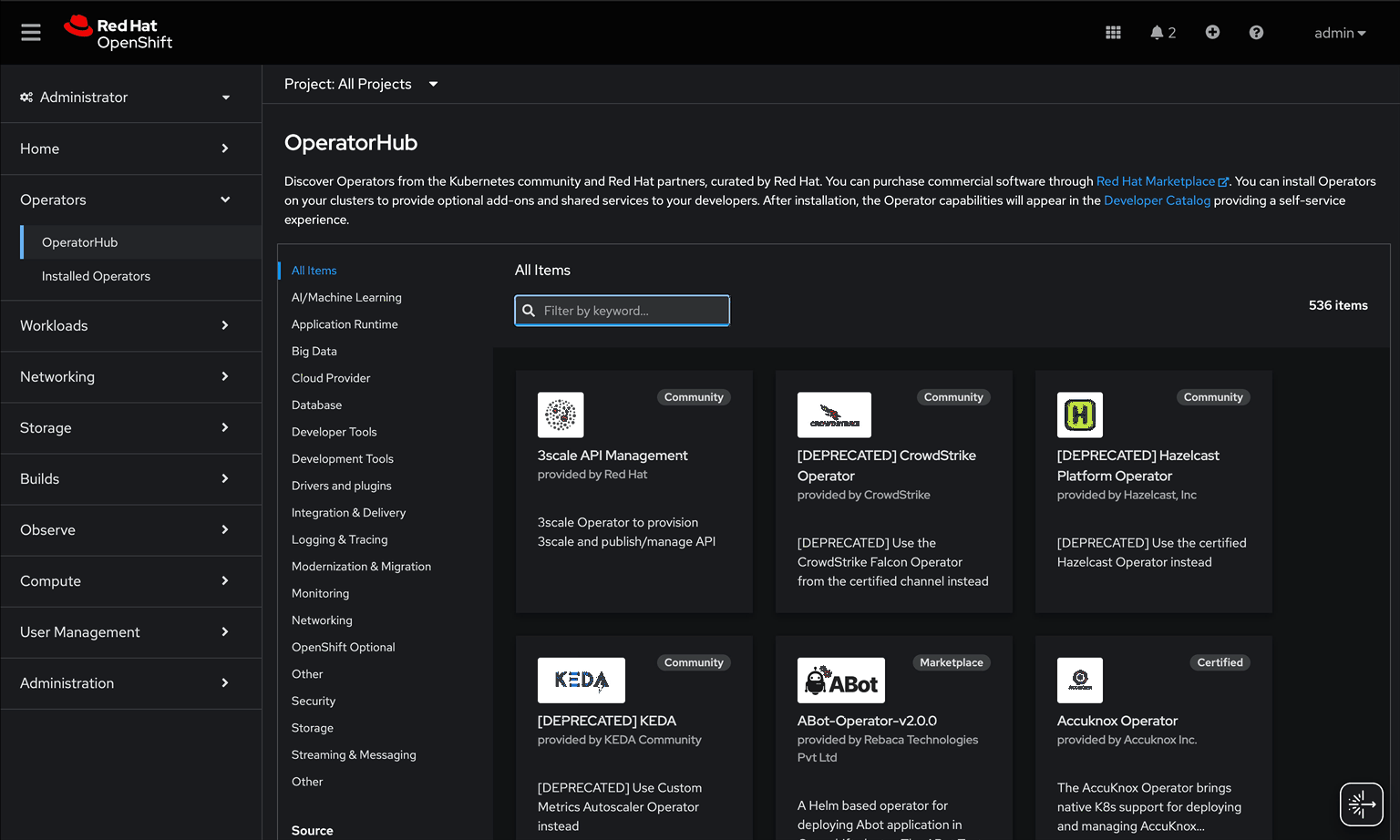
-
Navigate to Operators → OperatorHub and search for OpenShift AI.
-
Click on the
Red Hat OpenShift AIoperator. In the pop-up window that opens, ensure you select the latest version in the fast channel. Any version equal to or greater than 2.14 and click on Install to open the operator’s installation view. -
In the
Install Operatorpage, leave all of the options as default and click on the Install button to start the installation. -
The operator Installation progress window will pop up. The installation may take a couple of minutes.
-
Create OpenShift AI Data Science Cluster
The next step is to create an OpenShift AI Data Science Cluster (DSC).
A DataScienceCluster is the plan in the form of an YAML outline for Data Science Cluster API deployment. Manually editing the YAML configuration can adjust the settings of the OpenShift AI DSC.
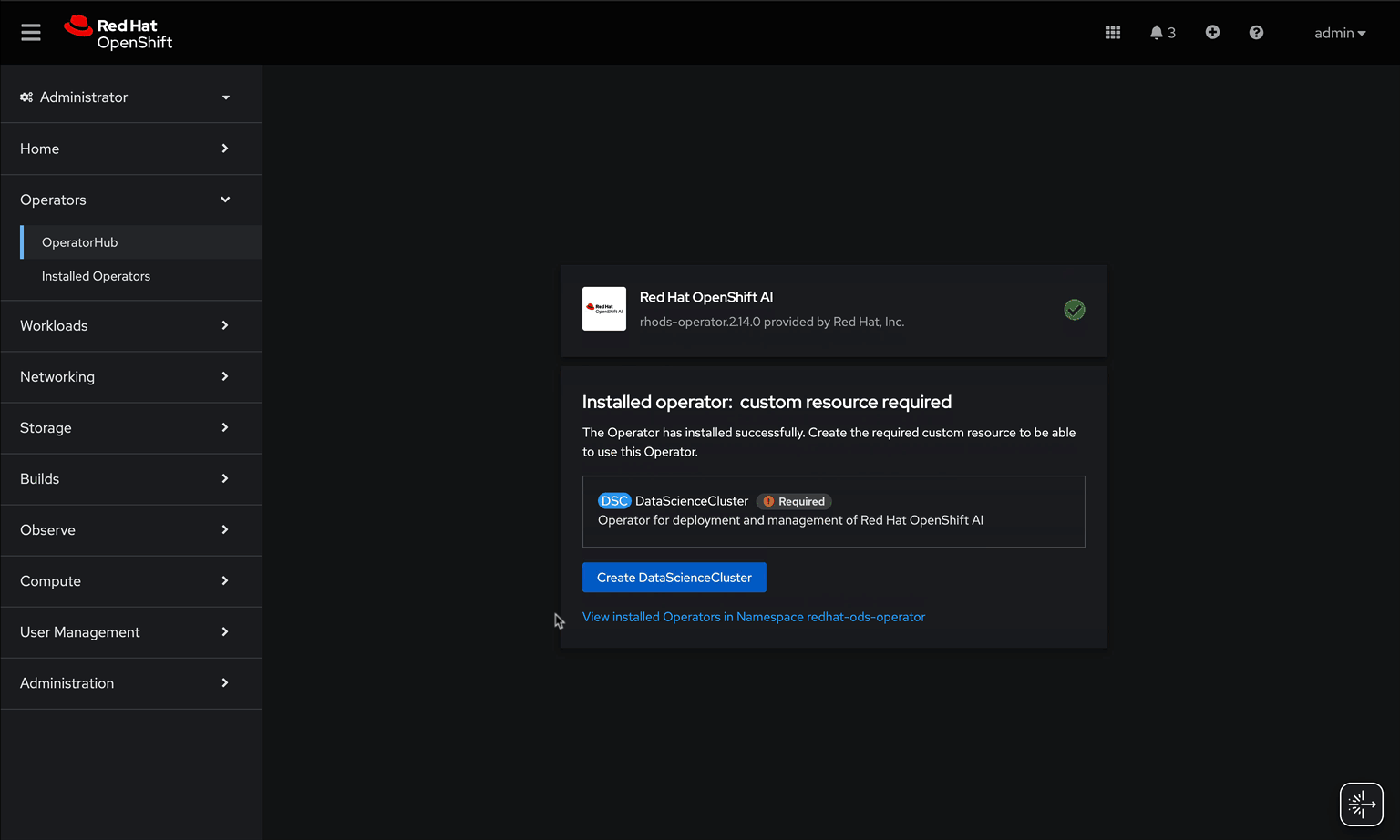
Return to the OpenShift Navigation Menu, Select Installed Operators, and click on the OpenShift AI Operator name to open the operator.
-
Select the option to create a Data Science Cluster.
-
Click Create to deploy the Data Science Cluster.
OpenShift AI install Summary
Congratulations, you have successfully completed the installation of OpenShift AI on an OpenShift Container Cluster. OpenShift AI is now running on a new Dashboard!
-
We installed the required OpenShift AI Operators
-
Red Hat OpenShift Serverless
-
Red Hat OpenShift ServiceMesh
-
Red Hat Authorino (technical preview)
-
OpenShift AI Operator
-
Create a Data Science Project
Navigate to the menu selector, located at the top right of the OCP dashboard. Select the grid of squares, then select OpenShift AI. At the login screen, use the OCP admin credentials to login to OpenShift AI.
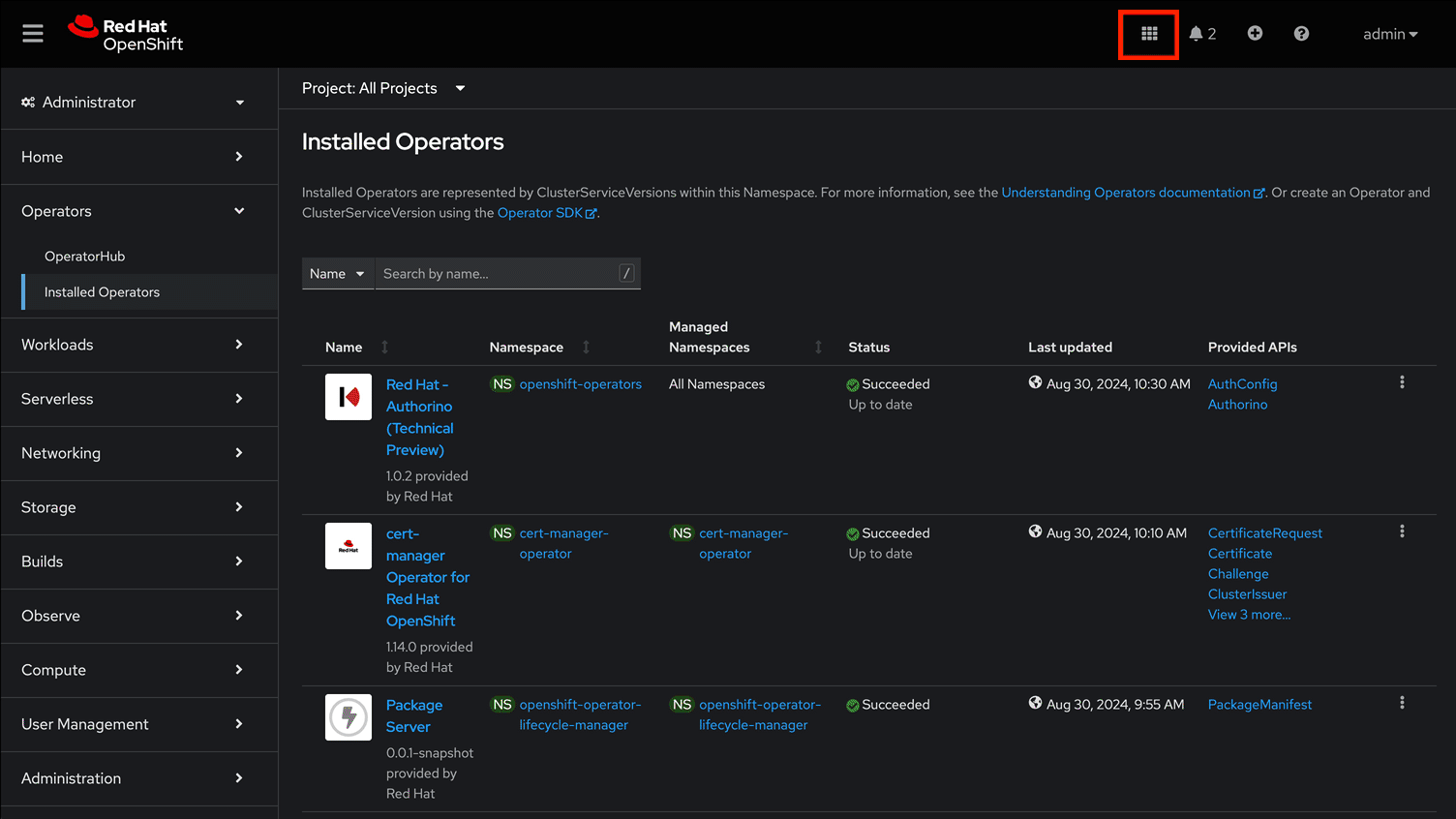
Explore the dashboard navigation menus to familiarize yourself with the options.
Navigate to & select the Data Science Projects section.
-
Select the Create Data Science Project button.
-
Enter a name for your project, such as ollama-model. (differs from animated example)
-
The resource name should be populated automatically.
-
Optionally add a description to the data science project.
-
Select Create.
Once complete, you should be on the landing page of the "ollama-model" Data Science Project section of the OpenShift AI Console / Dashboard.